Being a data nerd, I’m loving the new Insights update on Instagram! It gives us further data or feedback about what we’ve posted, to help us make decisions about what to post going forward.
I thought I’d share what new updated data features I’m loving, what they mean, and how it can help you make decisions about your business.
Ability to View Insights Per Post
Why It’s Cool?
Now Instagram gives us data for each and every one of our posts. We’re given information about how users came to see our post and how they responded.
To view the data for your post, click on the View Insights link and an Insights tab will pop up.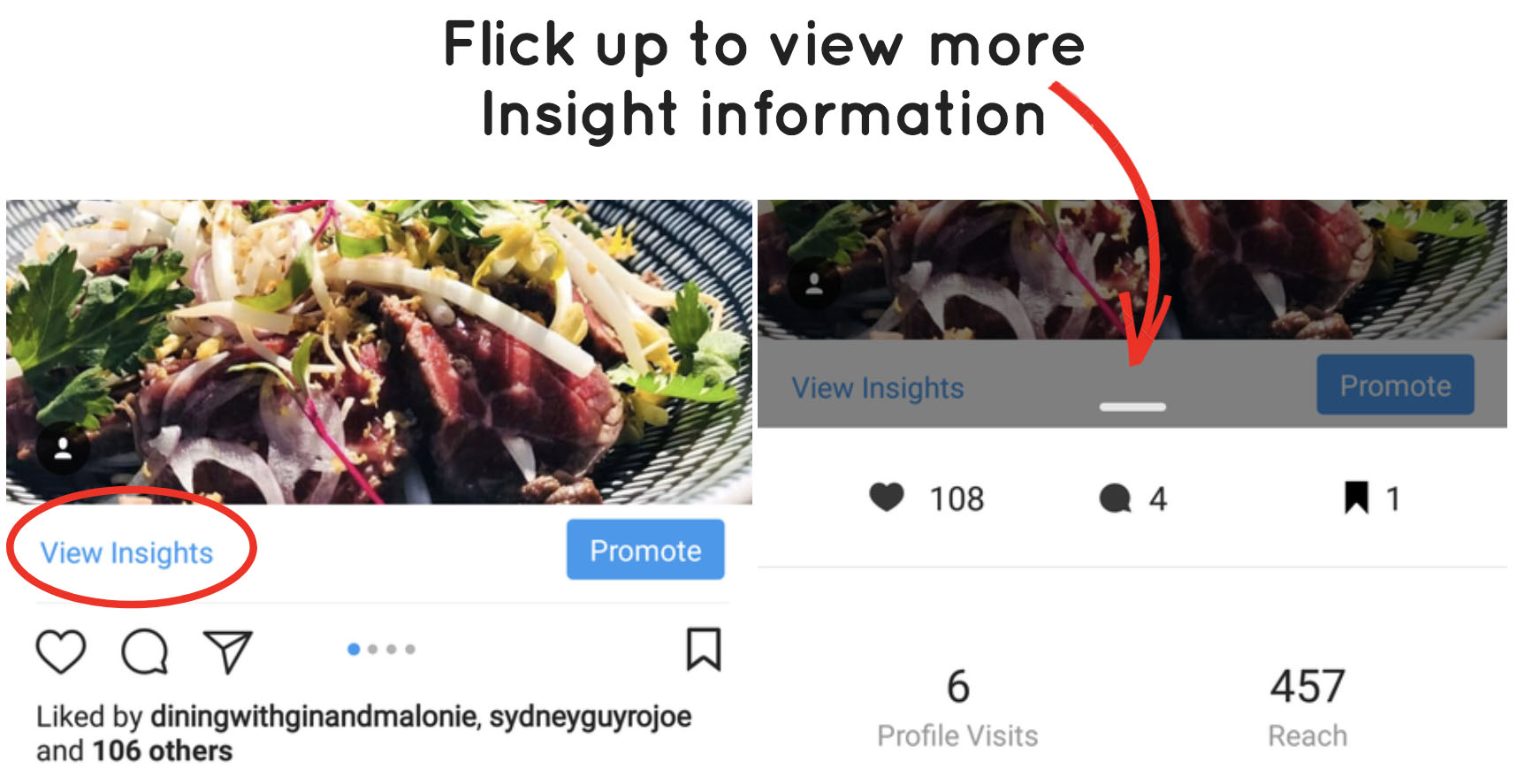
What Does This Information Tell Me?
Flick the line tab up to see even more information.
You’ll see an Actions heading which give you information about whether any activity happened on your profile (bio) after users saw your post.
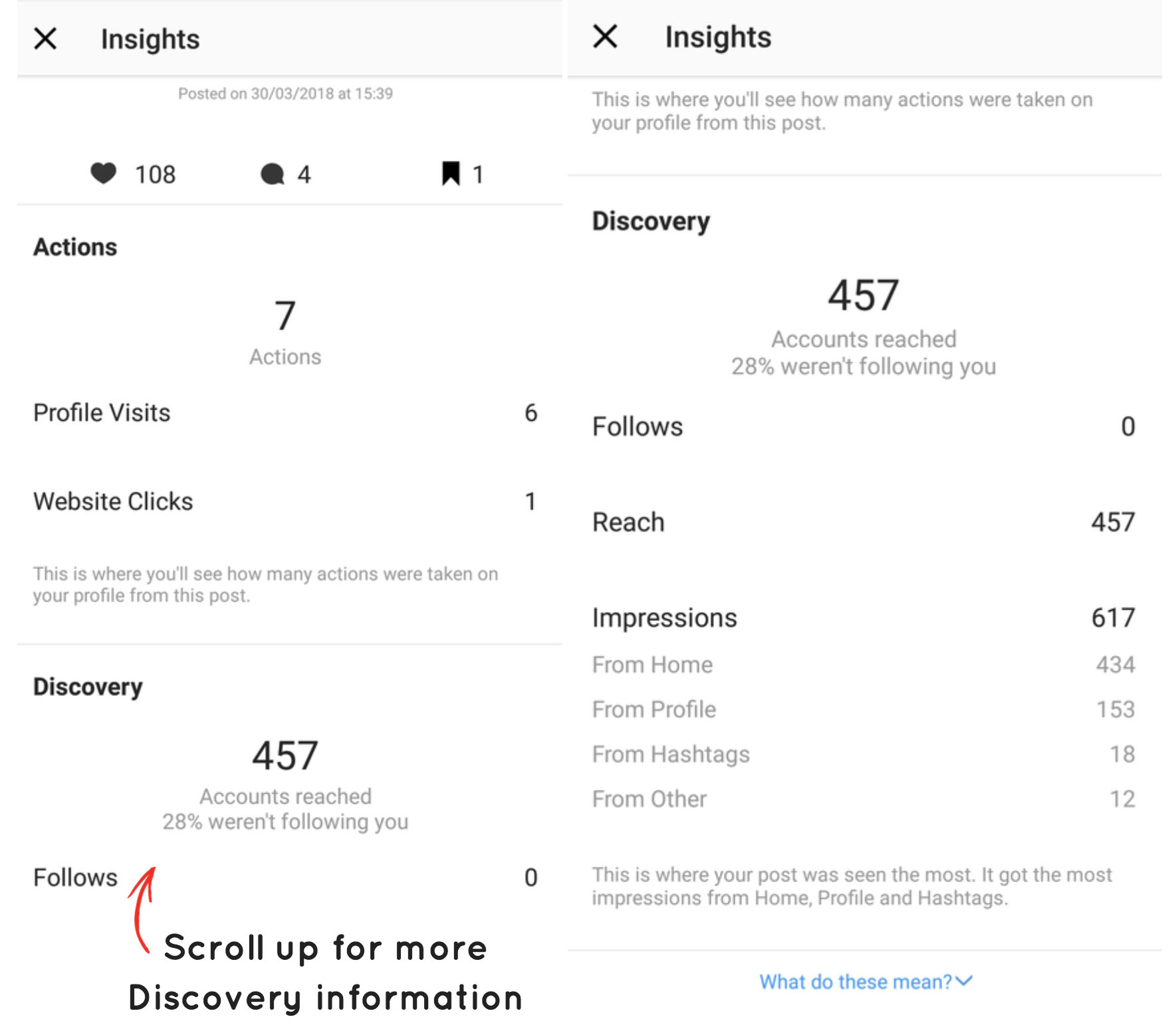
For this client of mine, after users saw this particular post, 6 users clicked on their username to see my client’s Instagram account, and 1 user clicked on their website link.
Scroll further down and you’ll see another heading called Discovery. The Discovery data is useful because you get an understanding of how and where users saw your posts. For this post it reached 457 users at least once, but the post was seen 617 times.
Pro tip: to understand how Impressions works, think of when you see a product you really like or a funny meme on Instagram. Later, you want to show your friend, so you go back to that post and show your mate. Instagram counts your view once and your multiple revisits as Impressions.
Instagram now breaks Impressions down even more to let you know where those 617 views came from. 434 users saw this post pop up on their feed, 153 users searched or found this profile and opened this particular post, and 18 users discovered this post via a hashtag I used on this post. Instagram also tells you what percentage of your Reach currently do not follow you, in this example 28% are not currently following this account.
There’s also a Follows title which tells you how many users started following your account after seeing this post.
How Can I Apply It to My Business?
The Actions data gives you an idea whether your post triggered any response on your profile bio after users saw that post. Ideally you want to stir some curiosity from users when they see your post, and get them to check your business out. You also want to be sending these interested users to where you can convert them to warm leads, so some place where they can opt in, send you an email, make a purchase or booking or know more about your business. If most of your posts aren’t achieving any results under this heading, it may be time to review your content strategy.
The Discovery data lets you know who’s seeing your posts, where they’re coming from and their behaviour towards your account after seeing your post. Your post may have only gotten 5 likes and no comments, but it may have a high number of impressions or visits to your profile. Knowing this information opens up opportunities for you to convert your curious viewers into potential customers or followers.
Know Which Posts Generates the Most Actions
Why It’s Cool
You can see in order of highest to lowest, which of your posts generated the most actions.
To view this feature in Instagram, go to the Insights icon, located at the top right of the menu bar. The screen will update with Insights information.
Click on the Content option and then click on the See all link. 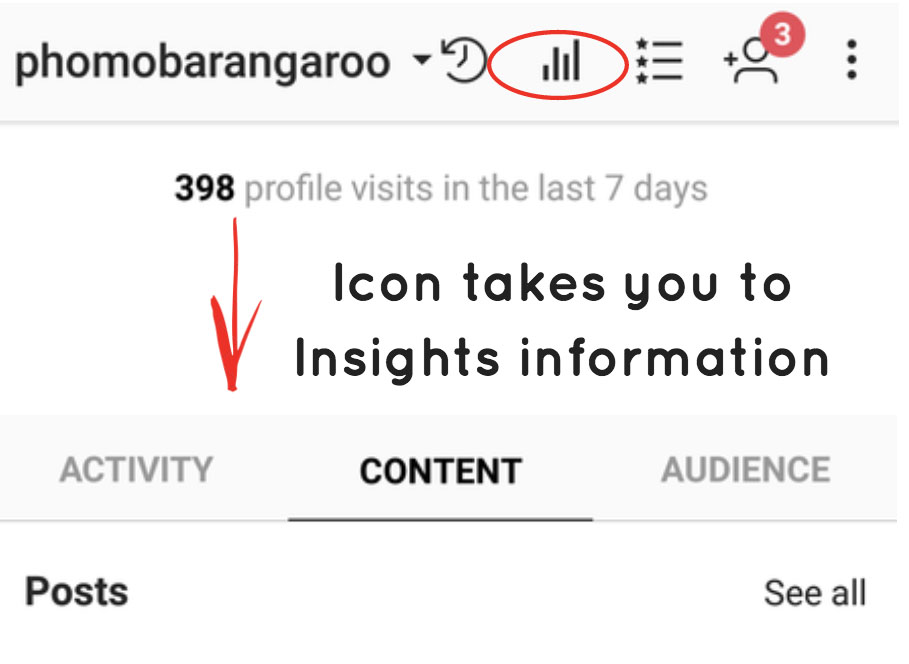
What Information Does It Tell Me?
This feature has actually been around for awhile; Instagram has just updated it giving us more data options.
Instagram now captures the following new information: Calls, Emails, Follows, Get Directions, Text and Profile Visits per post, and has the ability to show you which post triggered these actions from highest to lowest.
Pro tip: Depending on what features you have set up on your profile some of these options may not provide any data for you. For example, if you don’t have an address on your Instagram account, the Get Direction data will all be “0”.
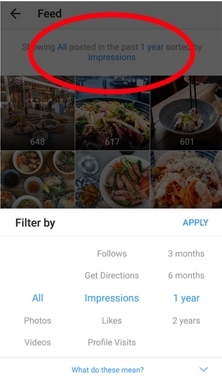 Click anywhere on the “Show All posts in the past ….” heading and change the options to which action and period of time you want to know more information about.
Click anywhere on the “Show All posts in the past ….” heading and change the options to which action and period of time you want to know more information about.
How Can I Apply It to My Business?
Depending on your business and what matters to you the most, this update means you can know what content is popular for triggering particular actions on your account.
You can see which past posts got the most clicks on your Email button. Maybe you post quotes frequently and want to know which gets the most engagement, maybe you did a few Instagram posts inviting people to your Facebook group by clicking on the link on your profile. Now you can see which one of those posts got the most clicks to your Facebook link.
All this information can help you know what content your fans and customers are responding to, so you can repeat and improve. Or which posts does not generate any reactions, so you can re evaluate the content you’re posting on Instagram and see where your gaps are.
Have you noticed the new Instagram Insight updates on your business account? Do you love it or find it more confusing? What part of Instagram’s Insight do you have trouble understanding the most?

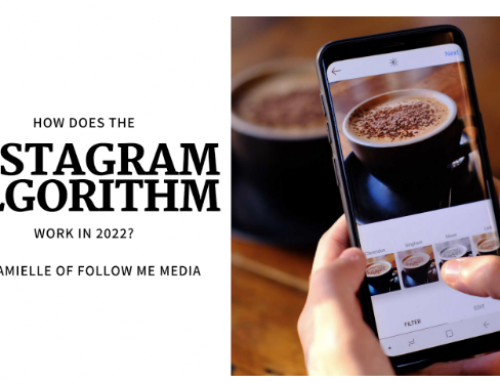
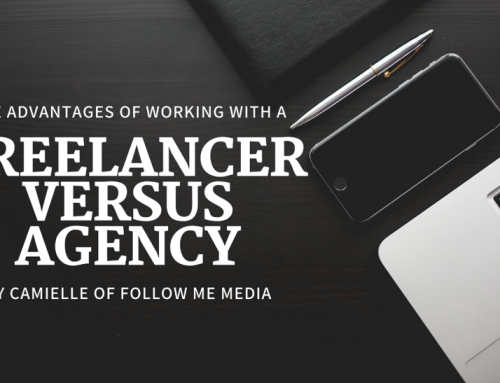
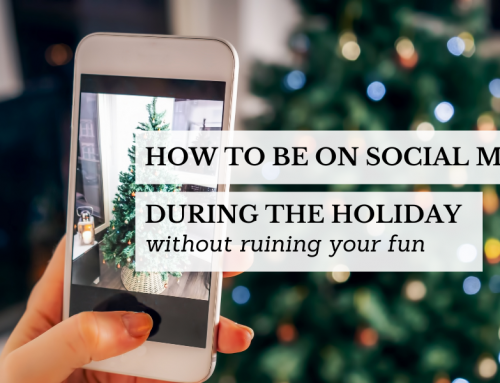
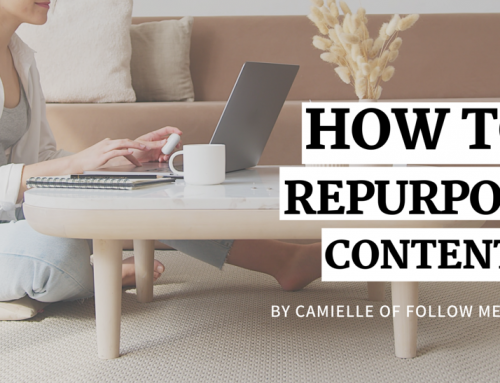
This is a blog to watch for sure. I think you have a really awesome writing style by the way. Very easy to read. Your blog design is so clean too! Thank you all the hard work!